


I improved the firmware, the CPLD logic and the WebApp. Please update the firmware, the CPLD logic, and reinstall the WebApp to the FlashAir.
ファームウェアと CPLD ロジック、WebApp を改良しました。ファームウェアと CPLD ロジックをアップデートし、WebApp を FlashAir に再インストールして下さい。
Please update the firmware.
ファームウェアをアップデートして下さい。

|

|

|
| UNISDISK Air 19 for Apple IIc Plus and Apple II GS | UNISDISK Air 20 for Apple II, II Plus and IIe | UNISDISK Air c for Apple IIc |



You can control a UNISDISK Air by a web browser via WiFi if you use it with a FlashAir.
UNISDISK Air を FlashAir と共に使うことにより、 WiFi を介してウェブブラウザから UNISDISK Air をコントロールできます。
UNISDISK Air 19 は、Apple IIc Plus, Apple II GS 用の DISK II/SmartPort ドライブ・エミュレータです。
UNISDISK Air 20 は、Apple II/II Plus/IIe 用の DISK II エミュレータです(SmartPort ドライブ・エミュレーションは非対応)。
UNISDISK Air c は、Apple IIc 用の DISK II/SmartPort ドライブ・エミュレータです。(Apple IIc ROM255 は SmartPort に対応していません。ROM のアップグレードが必要です。)
ディスク・イメージのアップロード、ダウンロードだけでなく、ディスク・イメージのマウント、UNISDISK Air のリセット等、コントロールも web ブラウザから Wifi 経由でできます。
UNISDISK Air 19 is a Disk II/SmartPort drive emulator for Apple IIc Plus and Apple II GS.
UNISDISK Air 20 is a Disk II emulator for Apple II, Apple II Plus and Apple IIe (SmartPort drive emulation is not supported).
UNISDISK Air c is a Disk II/SmartPort drive emulator for Apple IIc. (Apple IIc ROM 255 doesn't support SmartPort. You have to upgrate the ROM to use SmartPort mode.)
Not only you can upload, download images from a web browser via WiFi, you can also control the UNISDISK Air such as mounting images and resetting the UNISDISK Air via WiFi.
Toshiba FlashAir W-02
New W-03 can also be used ! Confirm that "W-02" or "W-03" is written on the card.
You can also use a normal SD/SDHC card with a UNISDISK Air 19/20, but in that case you can't use the full functionarity of UNISDISK Air.
Toshiba FlashAir W-02
新しい W-03 でも動作しました! カードに "W-02" または "W-03" と書かれていることを確認してください。
UNISDISK Air 19/20 では、通常の SD/SDHC カードも使用できますが、UNISDISK Air の機能をフルに使用することはできません。
We strongly recommend using a FlashAir in Access Point mode. It is convenient to use a FlashAir in Station mode, but it may not work properly depending on the wireless LAN environment.
Don't use FlashAir Drive when you use FlashAir W-03.
FlashAir は、アクセスポイントモードをご使用を強くお勧めします。ステーションモードでの使用は便利ですが、ワイヤレスLANの環境によっては動作しないことがあるようです。
FlashAir W-03 を使う場合、FlashAirドライブを使用しないでください。
If you use Access Point Mode :
[modify]
APPMODE=4
[append]
UPLOAD=1
[delete]
APPNAME=***
If you use Station Mode :
[modify]
APPMODE=5
[append]
APPNAME=myflashair
UPLOAD=1
(If you have multiple FlashAirs, please set different APPNAME.)
BTW, making SD_WLAN folder "non hidden" enables upload to/download from the folder via WiFi.
アクセスポイントモードの場合
[変更]
APPMODE=4
[追加]
UPLOAD=1
[削除]
APPNAME=***
ステーションモードの場合
[変更]
APPMODE=5
[追加]
APPNAME=myflashair
UPLOAD=1
(もし FlashAir を複数お持ちの場合、違う APPNAME を設定して下さい。)
ところで、SD_WLAN フォルダの隠しフォルダ設定を解除しておくと、そのフォルダ内のファイルも WiFi でアップロード、ダウンロードできるうようになり便利です。
まず、準備の出来た FlashAir を UNISDISK Air に差し込んでおきます。
First plug the prepared FlashAir in the UNISDISK Air.

Apple IIc Plus, Apple II GS のフロッピー・ポートに、UNISDISK Air 19 を差し込みます。 コネクタがずれないように注意して下さい。
Plug the UNISDISK Air 19 in the floppy port on the back of an Apple IIc Plus / Apple II GS. Be careful with wrong connection.


Disk II インターフェース・カードに2本のケーブルで接続します。一本線のケーブルが Drive 2 用です。
Connect a UNISDISK Air 20 with a Disk II Interface Card with two cables. The one wire cable is for Drive 2.
本物の Disk II を接続する場合は、to Real Disk II コネクタに接続します。ピン1の位置に注意して下さい。電源 ON の状態で本物の Disk II を接続すると、UNISDISK Airは故障します。

If you also connect a real Disk II, connect it with the "to Real Disk II" connector. Be careful with the pin 1 position. UNISDISK Air 20 will break if you connect a real DISK II while power is ON.
まず、Apple IIcのカバーを開ける必要があります。このページを参考にして下さい。
First of all you have to open the cover of the Apple IIc. See this page.
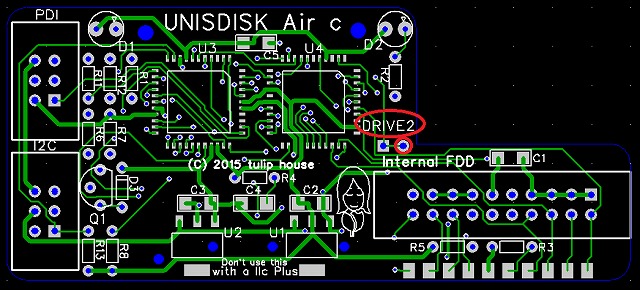
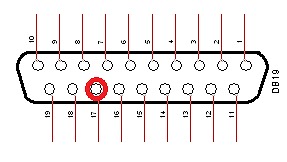
About 10 seconds after turning the power of the Apple II ON, you can connect with it from a PC via WiFi.
When you use Station Mode, access http://myflashair/ (http://myflashair.local/ when using with a Mac/iPhone/iPad/iPod touch) by Chrome or Firefox browser (iCab mobile browser when using with an iPhone/iPad/iPod touch).
If you use Access Point Mode, connect your PC WiFi to SSID "flashair". You have to specify your password. And then access http://flashair/ (http://myflashair.local/ when using with a Mac/iPhone/iPad/iPod touch) by Chrome or Firefox browser (iCab mobile browser when using with an iPhone/iPad/iPod touch).
If you use iCab moble browser, please do this setting to enable upload.
If the browser can't connect with the UNISDISK Air, restart the browser and try again.
Select a file to upload on the file dialog.
Click Upload button.
Uploading a large file takes long time.
Click a .dsk file (in DISK II mode) or a .po file (in SmartPort mode) then the file name highlights, and click a disk drive button to mount the image.
In Disk II mode, a .dsk file is converted to an intermediate file called .NIC file. UNISDISK Air actually uses the .NIC file. When you mount a .dsk file, a .NIC file is generated automatically.
Click Unmount, and then click a disk drive button to unmount the drive.
Click a file then the file name highlights. Click the Delete button to delete the file.
Click the MkFolder button, and then input a folder name.
Double click a folder name, and you can enter into the folder (click a folder name, then click the ChFolder button when using with an iPhone/iPad/iPod touch).
Double click ".." to move to the parent folder (click "..", then click the ChFolder button when using with an iPhone/iPad/iPod touch).
Click a file then the file highlights. Then click the Download link.
Click Reset as DISK II button to reset the UNISDISK in DISK II mode.
Click Reset as Smart button to reset the UNISDISK in SmartPort mode.
Check the .DSK check box to filter out other than .DSK files.
Check the .PO check box to filter out other than .PO files.
To write back data on a .NIC image (that is used by UNISDISK for actual operation) to the .DSK file, click W.B. button.
Check the W.Prot. check box to make the image write protected.
If you check the real 5" check box, you can use a Disk II connected with the UNISDISK Air 20 or the internal 5" drive of the Apple IIc as drive 1 or 2.
You can't format images with a UNISDISK Air. For example, if you use COPYA, you must delete line 250 of COPYA to prevent formatting.
Don't eject the FlashAir when using a UNISDISK Air.
Apple II の電源を入れて 10 秒程すると、PC で接続可能になる。
ステーションモードの場合、Chrome か Firefox ブラウザで、http://myflashair/ (Mac/iPhone/iPad/iPod touchの場合 http://myflashair.local/) にアクセスする。
アクセスポイントモードの場合、PC の WiFi を SSID:"flashair" に接続し、Chrome か Firefox ブラウザ(iPhone/iPad/iPod touchの場合は iCab mobile ブラウザ)で、http://flashair/ (Mac/iPhone/iPad/iPod touchの場合 http://flashair.local/) にアクセスする。
iCab moble ブラウザを使用する場合、このセッティングを行って、アップロードができるようにして下さい。
ブラウザでUNISDISK Airに繋がらないときは、いったんブラウザを終了し、もう一度ブラウザを起動してからアクセスしてみて下さい。
アップロードするファイルをダイアログで選択後、Upload ボタンをクリック。
大きなファイルのアップロードには時間がかかります。
.dsk ファイル (DISK II モード)、または .po ファイル (SmartPort モード) をクリック。 ファイル名がハイライトされるので、ディスク・ドライブのボタンをクリックするとマウントされる。
DISK II モードでは、.dsk ファイルは .NIC ファイルという中間ファイルに変換され、UNISDISK Air で使用されます。最初に .dsk ファイルをマウントした時に、.NIC ファイルが自動で生成されます。
Unmount をクリックし、ディスク・ドライブのボタンをクリックするとアンマウントされる。
ファイルをクリック。ハイライトされるので、Delete ボタンを押すと削除される。
MkFolder ボタンをクリック後、フォルダ名を入力。
フォルダ名をダブルクリックすると、そのフォルダに入る(iPhone/iPad/iPod touchの場合は、フォルダをクリック後、ChFolder をクリック)。
".." をダブルクリックすると、親フォルダに戻る(iPhone/iPad/iPod touchの場合は、".." をクリック後、ChFolder をクリック)。
ファイルをクリック。ハイライトされるので、Download リンクをクリック。
Reset as DISK II ボタンをクリックすると、DISK II モードとしてリセットされる。
Reset as Smart ボタンをクリックすると、SmartPort モードとしてリセットされる。
.DSK チェックボックスをチェックすると、.DSK ファイルのみが表示されるようになる。
.PO チェックボックスをチェックすると、.PO ファイルのみが表示されるようになる。
W.B.ボタンを押すと、UNISDISK が実際に動作時にアクセスする .NIC ファイルから .DSK ファイルへの書き戻しが行われる。
W.Prot. チェックボックスをチェックすると、そのイメージはライト・プロテクトされます。
real 5" チェックボックスをチェックすると、UNISDISK Air 20 に接続された DISK II、または Apple IIc 内蔵の 5 インチを Drive 1 または Drive 2 として使用できます。
ディスクのフォーマットはできません。COPYA の場合、250行を削除してフォーマットしないようにしてお使いください。
UNISDISK Air を使用中は FlashAir を抜かないで下さい。
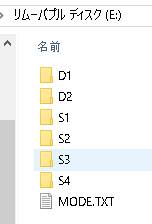
When using an SD/SDHC card, you have to put a NIC image file in the D1/D2 folder for DISK II mode, and a PO image file in the S1-S4 folder for SmartPort mode. If there are multiple files, the file with the latest time stamp is selected.
SD/SDHC カードを使用する場合、DISK II モードでは D1/D2 フォルダに NIC イメージ・ファイルを置き、SmartPort モードでは S1-S4 フォルダに PO イメージ・ファイルを置きます。複数のファイルがある場合、タイムスタンプが最も遅いファイルが選択されます。
Mode (DISK II or SmartPort) is determined according to the first character in the MODE.TXT file on the root directory. If it is 'S', the UNISDISK Air runs in SmartPort mode. If it is 'D' or there isn't the MODE.TXT file, the UNISDISK Air runs in DISK II mode.
モード (DISK II または SmartPort) は、ルートディレクトリの MODE.TXT ファイルの最初の文字により決定されます。もしそれが 'S' であれば、UNISDISK Air は SmartPort モードで動作します。もしそれが 'D' であるか、MODE.TXT ファイルが存在しなければ、UNISDISK Air は DISK II モードで動作します。
NIC is an original format for DISK II mode, and a NIC file and a DSK file can be converted mutually.
NIC ファイルとは、DSK ファイル(DOS 3.3 フォーマット 143,360 バイト)と相互変換が可能な独自フォーマットです。
The mutual conversion between a DSK file and a NIC file is done on PC. nic2dsk converts a NIC file to the DSK file, and dsk2nic is vice-versa.
DSK ファイルと NIC ファイルの相互変換は、PC 上で行います。 dsk2nic は、DSK ファイルから NIC ファイルへの変換を、 nic2dsk は、NIC ファイルから DSK ファイルへの変換を行うソフトウェアです。
You can convert a DSK file to the NIC file by dragging it into the dsk2nic icon. You can convert a NIC file to the DSK file by dragging it into the nic2dsk icon.
DSK ファイルを dsk2nic のアイコンにドラッグすると、NIC ファイルができます。 NIC ファイルを nic2dsk アイコンにドラッグすると、DSK ファイルができます。
Java (tested on Java 1.7.0_25)
I also implemented a Java version. Double click DSK_NIC.jar, and drop a DSK file or a NIC file which you want to convert.
Java 版も作りました。DSK_NIC.jar をダブルクリックで起動し、変換したい DSK ファイルまたは NIC ファイルをドロップして下さい。
When new firmware and CPLD logic are released, please update your UNISDISK Air.
新しいファームウェアとCPLDロジックがリリースされたら、UNISDISK Air をアップデートして下さい。
The SmartPort part of the firmware is based on a project by Robert Justice.
George Rentovich for offering an Apple IIc.
Mark Wise for offering an Apple IIc euro.
Javier Rivera for offering an Apple IIc logic board and making design for the WebApp.
Steve Palm for letting me know how to disable double click in iPad.